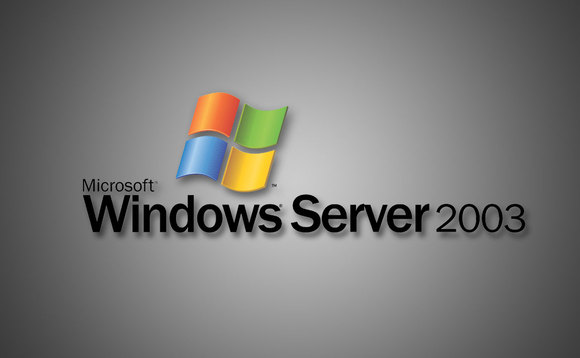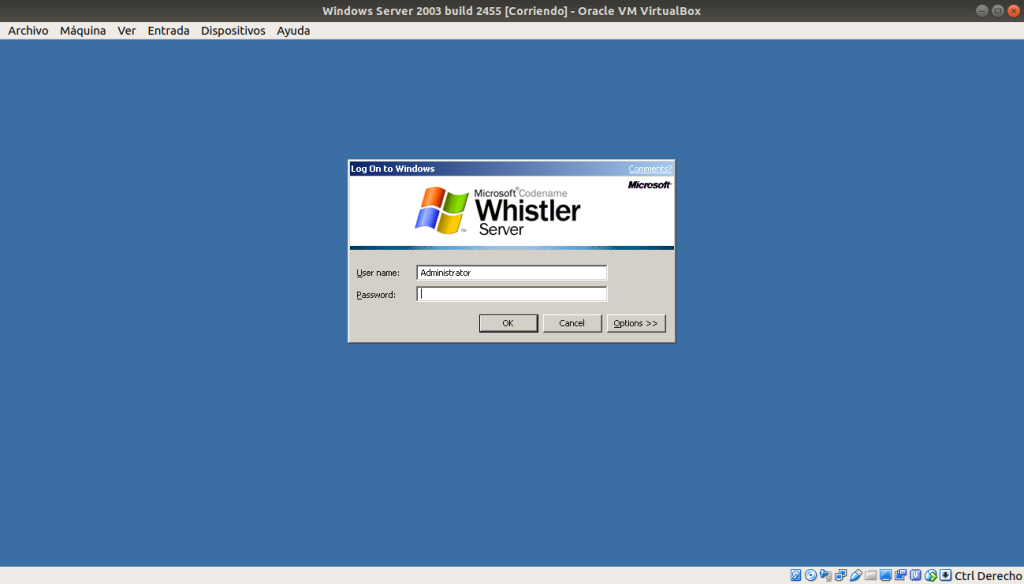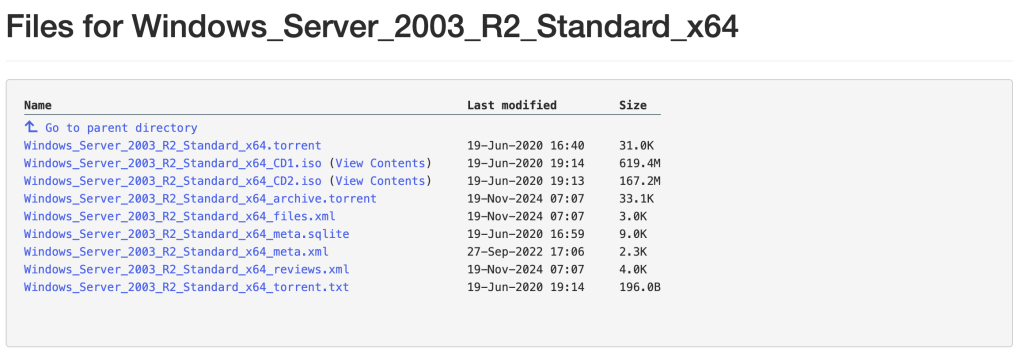With the release of Windows Server 2025, many organizations are looking to modernize their aging infrastructure. However, if you’re running a Domain Controller (DC) on Windows Server 2003, be aware that direct in-place upgrades to Windows Server 2025 are not supported.
This article outlines a multi-step upgrade path to bring your AD environment from Windows Server 2003 to Windows Server 2025, ensuring both functional continuity and schema compatibility.
🚨 Important Notes Before You Begin
- No direct in-place upgrade from 2003 to 2025 is supported. You’ll need to upgrade through at least one intermediate OS, such as:
- Windows Server 2003 → 2008 R2 → 2012 R2 → 2019 → 2025
- This article focuses on schema updates and Domain Controller modernization.
- In-place upgrades should only be done if absolutely necessary; Microsoft strongly recommends migrating to newer servers and promoting them instead.
🧰 Prerequisites
- A complete system and Active Directory backup of the 2003 server.
- Functional and healthy AD environment (test using
dcdiagandnetdiag). - The Windows Server 2003 DC is running SP2.
- Upgrade media for intermediate versions (2008 R2, 2012 R2, 2019, 2025).
- Sufficient hardware to meet modern OS requirements.
- FSMO roles transferred, or a strategy to migrate them properly.
🔄 Step-by-Step Upgrade Path
You must first upgrade the schema and then upgrade the DCs through intermediate versions.
🧱 Step 1: Upgrade Active Directory Schema for Windows Server 2008 R2
On your Windows Server 2003 Schema Master:
- Insert the Windows Server 2008 R2 DVD.
- Run:
adprep32 /forestprep adprep32 /domainprep
adprep32is used on 32-bit servers. If on 64-bit, useadprep.
- Wait for confirmation messages and ensure replication is complete.
💻 Step 2: In-Place Upgrade to Windows Server 2008 R2
- Boot into Windows Server 2003.
- Run setup from Windows Server 2008 R2 DVD.
- Choose Upgrade option.
- Complete the upgrade wizard and allow the server to reboot.
Test domain functionality using:
dcdiag
repadmin /replsummary
🪜 Repeat Upgrade Process
Repeat schema upgrades and OS upgrades through these steps:
👉 2008 R2 to 2012 R2
- Run
adprep /forestprepandadprep /domainprepfrom 2012 R2 media. - Then do in-place upgrade to Windows Server 2012 R2.
👉 2012 R2 to 2019
- Again, run
adprep /forestprepandadprep /domainprepfrom 2019 media. - Perform in-place upgrade to Windows Server 2019.
👉 2019 to 2025
- Run
adprep /forestprepandadprep /domainprepfrom Windows Server 2025 media. - Finally, do in-place upgrade to Windows Server 2025.
🔍 Schema Version Reference
Each schema update bumps the objectVersion:
| Windows Server | Schema Version |
|---|---|
| 2003 | 30 |
| 2008 R2 | 47 |
| 2012 R2 | 69 |
| 2016 | 87 |
| 2019 | 88 |
| 2025 | TBD (expected > 88) |
Check schema version using:
reg query "HKLM\SYSTEM\CurrentControlSet\Services\NTDS\Parameters" /v "Schema Version"
Or:
ldifde -f export.txt -d "cn=schema,cn=configuration,dc=domain,dc=com" -l objectVersion
✅ Post-Upgrade Validation
After reaching Windows Server 2025:
- Run
dcdiagandrepadmin /showrepl. - Check DNS and SYSVOL replication.
- Confirm that Group Policies, login scripts, and replication function as expected.
- Optionally raise the domain and forest functional levels using Active Directory Domains and Trusts.
💡 Migration Tip
Instead of in-place upgrades, a better long-term approach is:
- Stand up a new Windows Server 2025 machine.
- Promote it to a DC using
dcpromo(or Server Manager). - Transfer FSMO roles.
- Demote and decommission the old Windows Server 2003 DCs.
This method is cleaner, safer, and future-proof.
Conclusion
While it’s technically possible to upgrade from Windows Server 2003 to 2025 via in-place upgrades and schema updates, the process is multi-step and risky. Whenever feasible, build a modern AD environment on fresh hardware or VMs, then migrate.
If you’re looking for assistance in planning, executing, or automating Active Directory modernization, contact our team to get expert help tailored to your environment.
Would you like this article formatted for WordPress (with proper headings and shortcodes), a downloadable PDF version, or turned into a step-by-step video script?